Text Logging 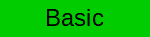
Motivation
The text logging allows to write textual messages to the PC similar to printf. This helps to debug the miniHIL application or to output any interesting information.
Pre-requisites
-
Connect to USB-1 at miniHIL board
-
Open the GUI and connect to the COM port of USB-1
Logging in ROOM
The protocol for logging is PLogger. The usage is depicted in the example below:
import etrice.api.logger.PLogger
ActorClass ALoggingExample {
Structure {
SAP logger: PLogger  SAP timer: PTimer
Attribute counter: int32
}
Behavior {
StateMachine {
State state0
Transition init0: initial -> state0 {
action '''
timer.startTimer(1000);
'''
}
Transition tr0: state0 -> state0 {
triggers {
<timeout: timer>
}
action '''
logger.log("Hello from ALoggingExample");
SAP timer: PTimer
Attribute counter: int32
}
Behavior {
StateMachine {
State state0
Transition init0: initial -> state0 {
action '''
timer.startTimer(1000);
'''
}
Transition tr0: state0 -> state0 {
triggers {
<timeout: timer>
}
action '''
logger.log("Hello from ALoggingExample");  logger.logF("This is the %d-th message", ++counter);
'''
}
}
}
}
logger.logF("This is the %d-th message", ++counter);
'''
}
}
}
} |
Declare a SAP of protocol PLogger |
 |
Call one of the port operations |
 |
Log message will only be sent if there is an actual connection - otherwise they are dropped. This can also happen to messages that are sent too early, e.g. on startup or initial transition. In addition, the simulator mcu has to be flashed and running, in particular not suspended on a breakpoint. |
Logging in CaGe files
In CaGe files two c functions may be used within target code blocks: TestLog_testTrace(const char* format, …) and TestLog_println(const char* format, …).
Both functions internally use printf to print the passed parameters.
TestLog_println(const char* format, …) prints the string into the text log.
TestLog_testTrace(const char* format, …) prints the string into the text log and into the generated CaGe traces.
Activate the logging example
The example above is available from
MiniHilProject_Examples\MiniHilProject\model-user\examples\logging.room
To try it do the following steps:
-
Open the file
MiniHilProject_Examples\MiniHilProject\model-user\examples\logging.room
-
Uncomment the example actor reference
MiniHilProject.room// // Logging HowTo // ActorRef loggingExample : ALoggingExample -
After building and flashing the example project, you should see the output in the GUI text console:

Summary
-
Connect to USB-1
-
Declare a SAP of PLogger and call its logging operations
-
The output is display in the GUI text console
See Also
-
ProtocolClass PLogger
-
Tool Hil Simulator GUI